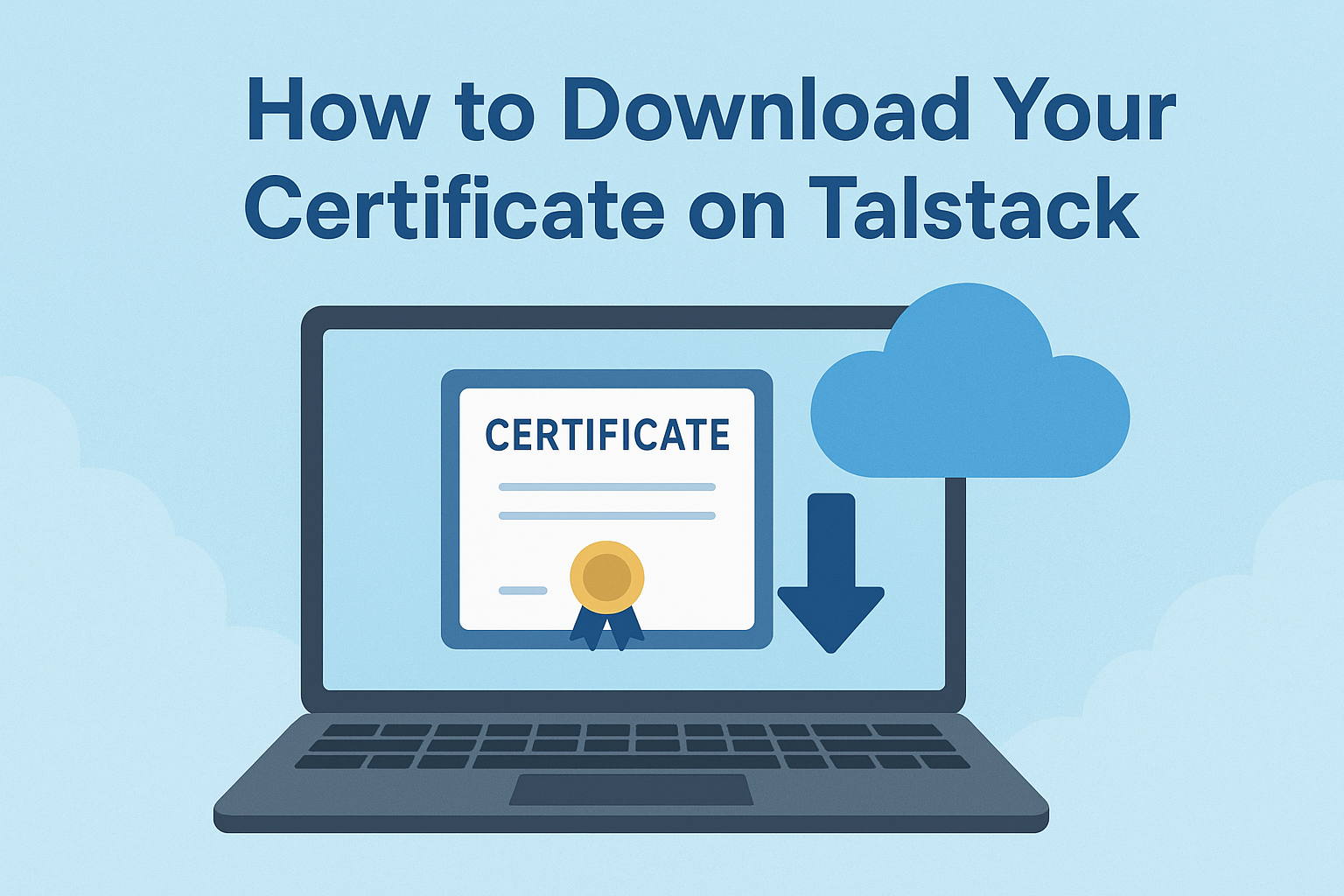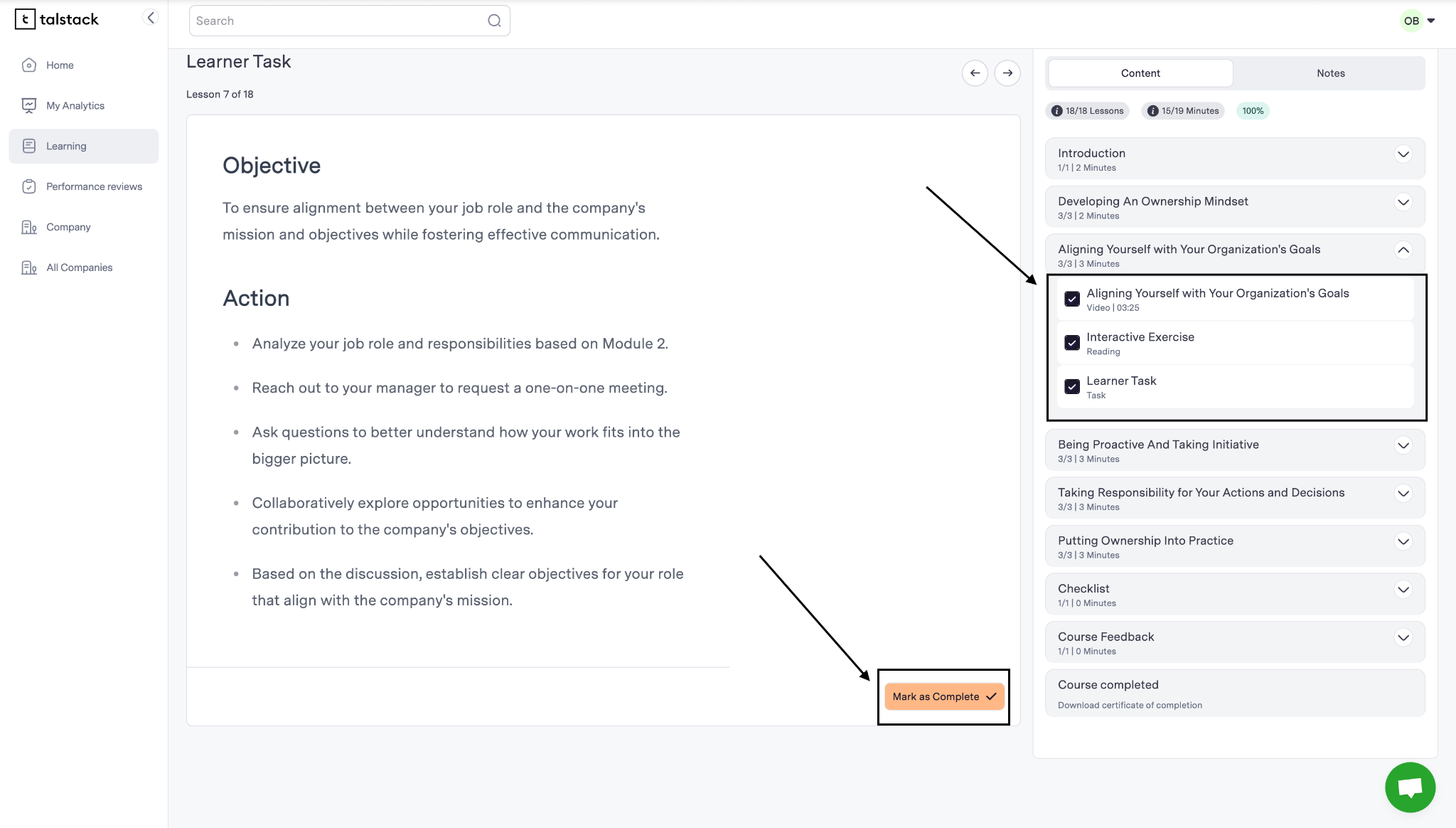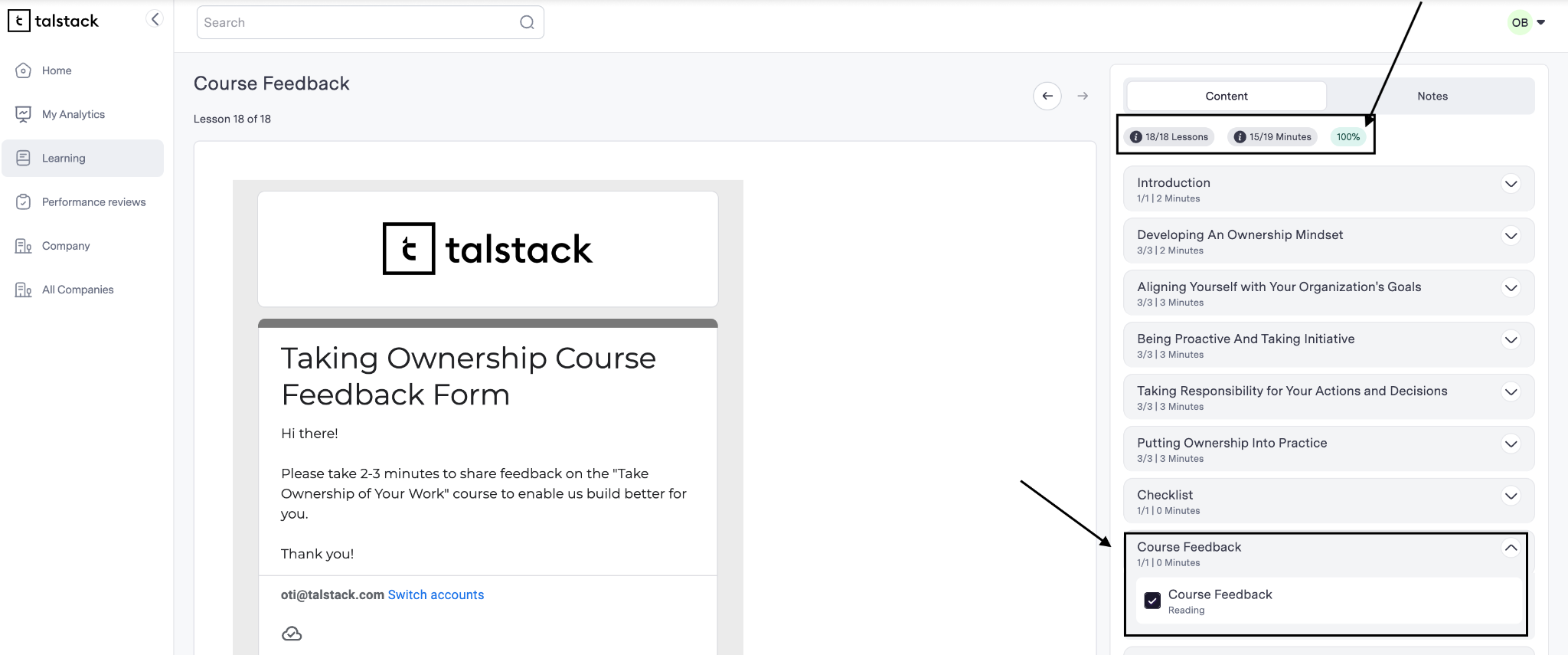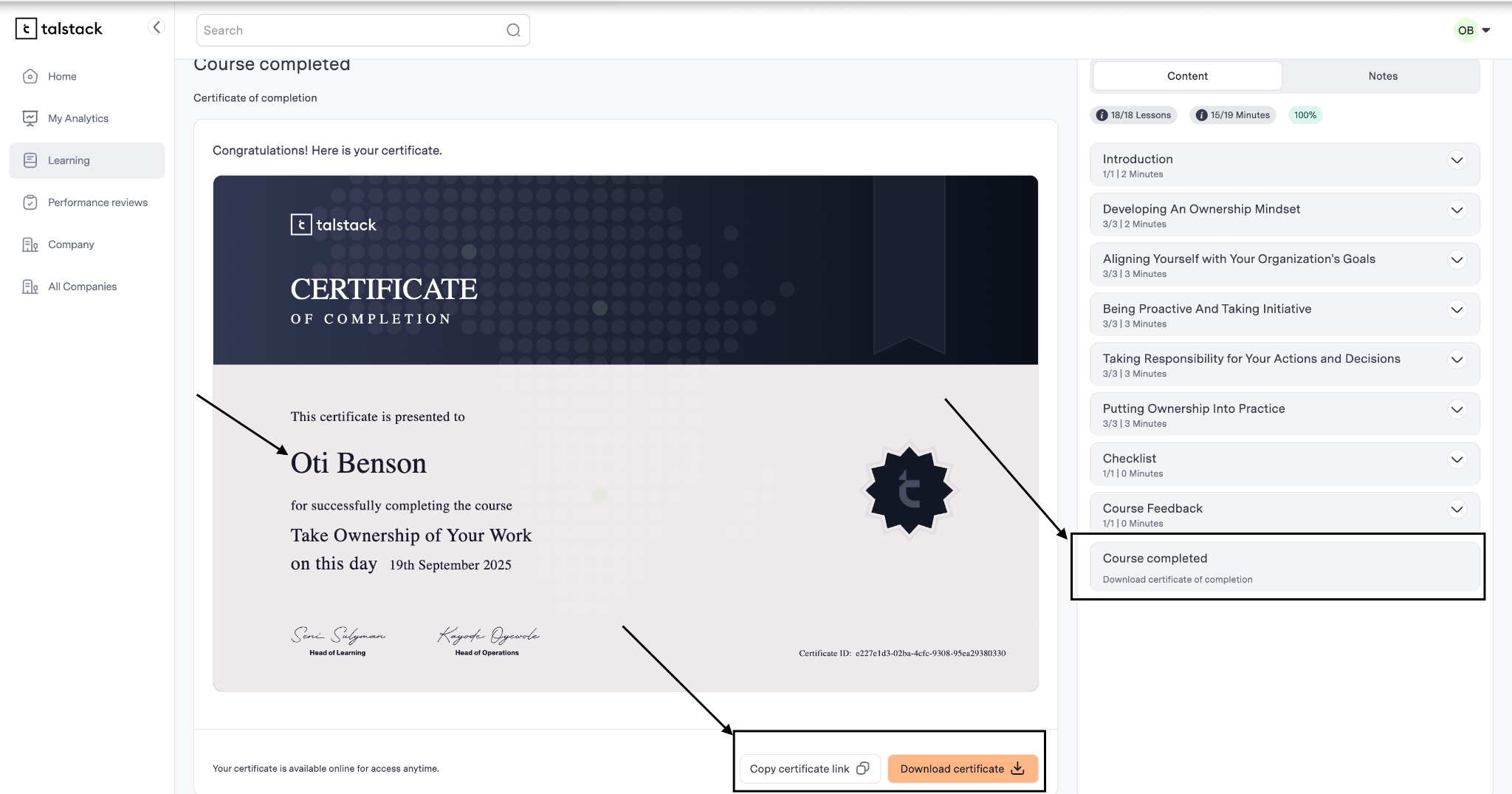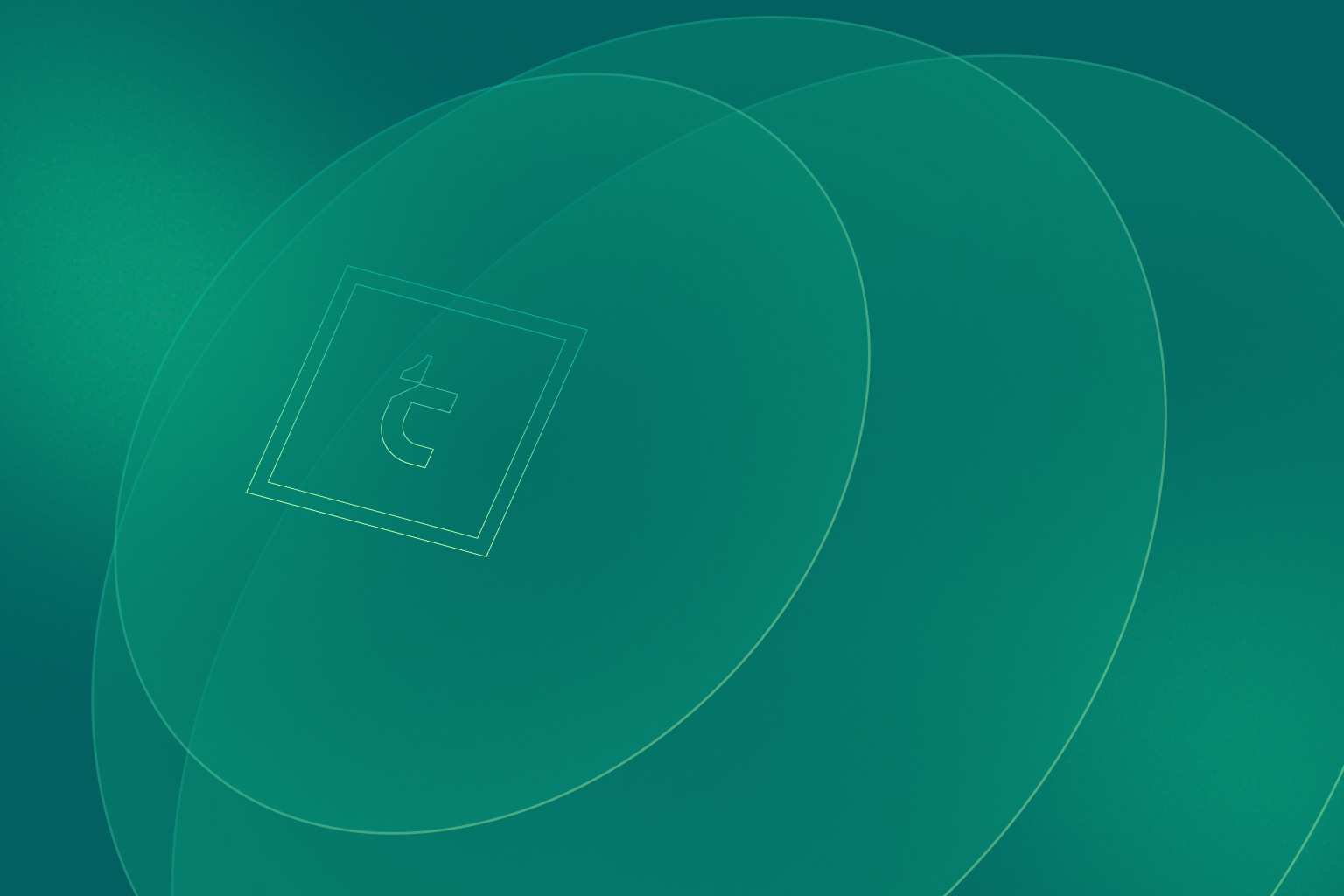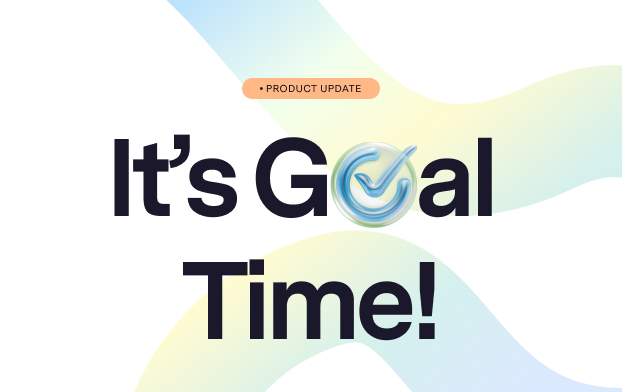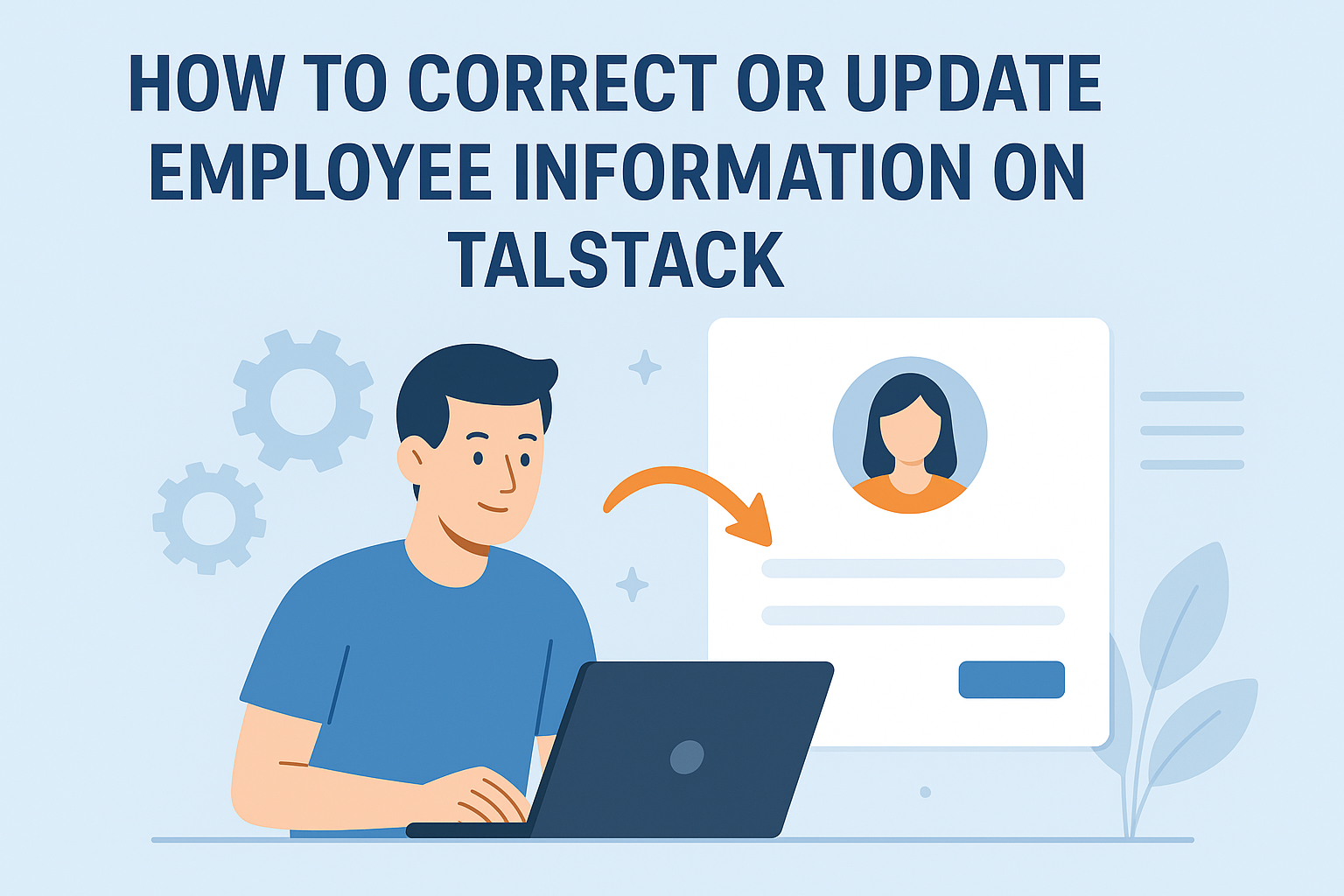Step 1: Complete the Course
- Open your course and make sure every lesson, task, and interactive quiz is marked as complete.
- For quizzes, you must answer all questions correctly. If you miss a question, retake it until you pass.
- Ensure you mark every module as complete by clicking on the ‘Mark as Complete’ button.
Step 2: Click “Finish Course”
- Check the progress bar. It should show 100% complete before you can move forward. Once your course is 100% complete, go to the course home page.
- Look for “Course Feedback” and after completing, click on the “Finish Course” or “Course Completed” button.
- Click it to officially mark the course as finished.
Step 3: Access Your Certificate
- After finishing the course, a “Download Certificate” button will appear.
- Click it to download your certificate in PDF format.
- The certificate will automatically use the name in your profile.
Step 4: If You Can’t Download Your Certificate
If you have completed the course but still can’t get your certificate:
- Refresh the page or log out and log back in.
- Double-check that all lessons are marked complete (some hidden tasks may need to be ticked).
- If it still doesn’t work, contact support. Share your course name and screenshots of your progress so they can fix it for you.
Tip: Check your profile and make sure your full name is correct. That’s the name that will appear on all your certificates.